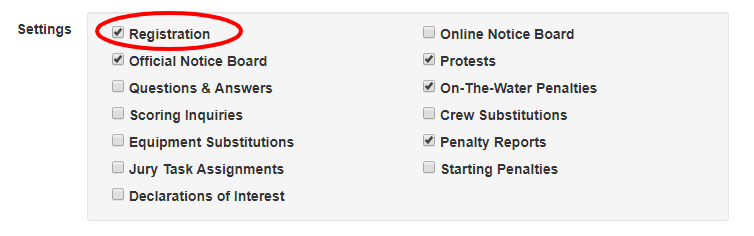
How to Set Up Registration
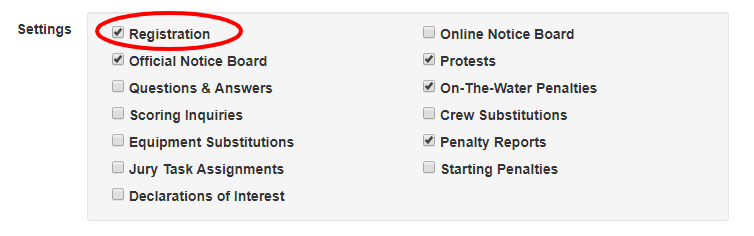
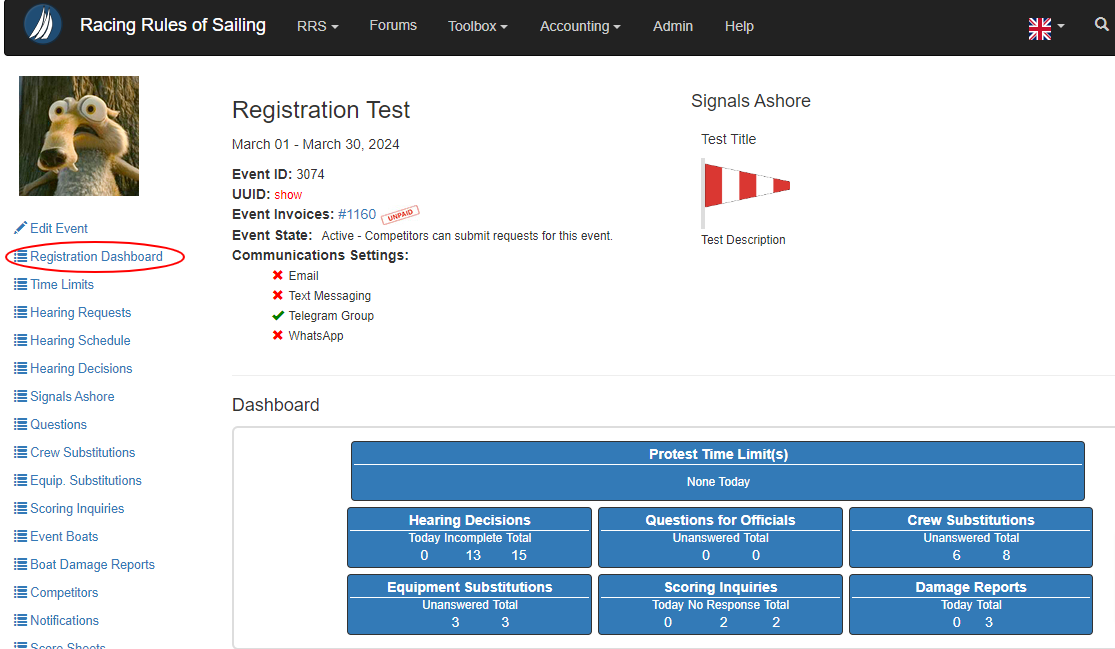
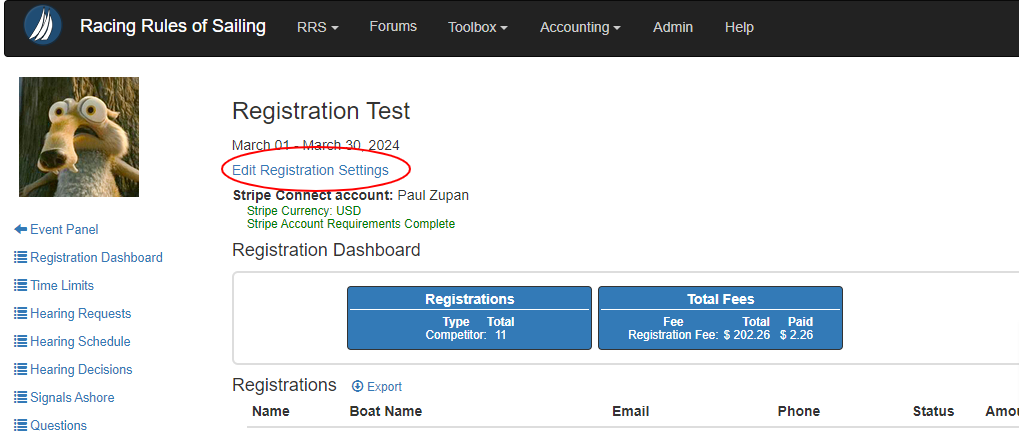
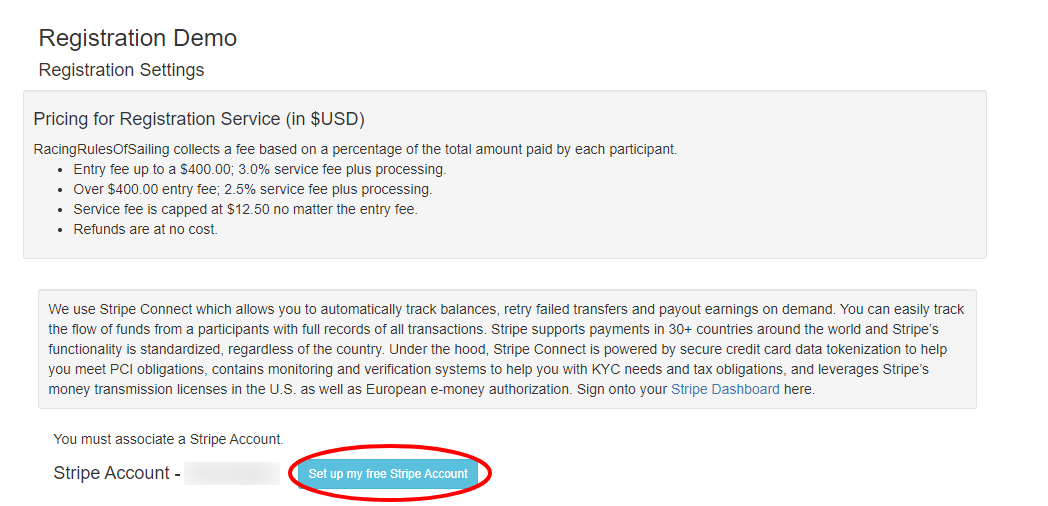
In order to accept credit cards or charge for entry (or anything else) as part of Registration on RacingRulesOfSailing.org, you must have a Stripe Account. Your Stripe Account will be connected to the registration and receive payment from registrants directly. You entirely control your Stripe Account. RacingRulesOfSailing.org does not have access to it. You can withdraw money, issue refunds or otherwise manage your money directly, with no involvement from RacingRulesOfSailing.org. RacingRulesOfSailing.org is paid a fee for registrations paid, as indicated on the Registration Settings page.
You can also choose to accept payment outside of RacingRulesOfSailing.org, including charging club member accounts. However, RacingRulesOfSailing.org charges a fee for registrations paid, as indicated on the Registration Settings page.
For testing purposes (or if you won't charge for anything in relation to Registration), you can add an entry fee (see below) with a zero amount. If all the event fees you enter have a zero amount, you don't need to set up a Stripe account and Registration on RacingRulesOfSailing.org will work without attempting to charge anything to Stripe or charging a fee.
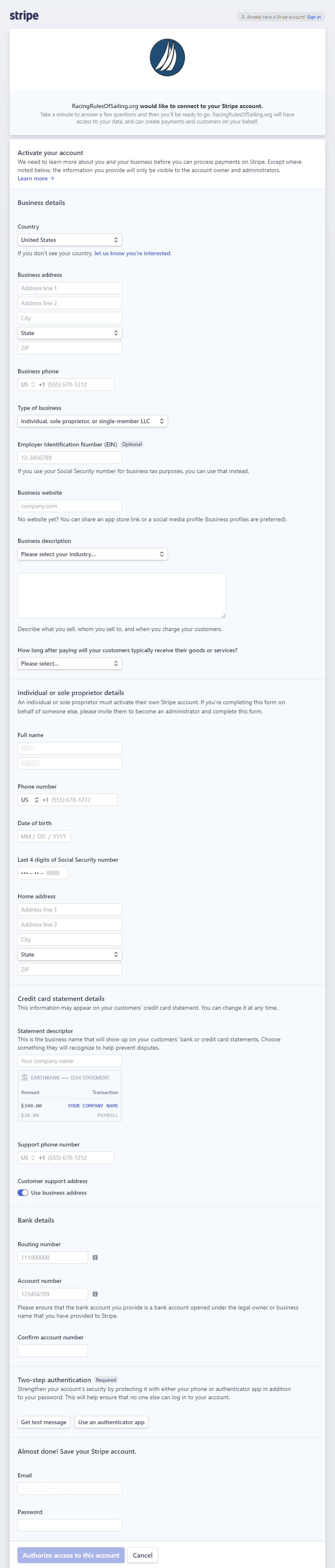
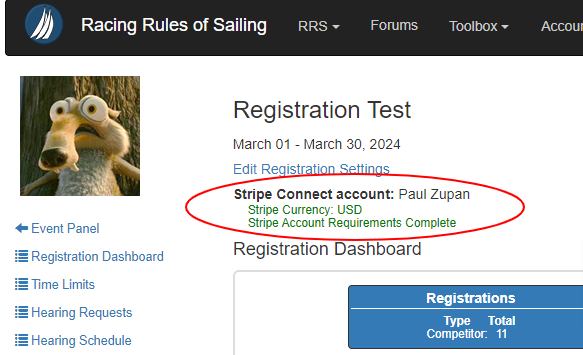
After setting up your Stripe Account, you will be redirected back to the Registration Dashboard. The status of your Stripe account is displayed here. If there are issues with your stripe account, they will be indicated on your Registration Dashboard.
You can of course disconnect Stripe at any time on the Registration Settings page, but this also disables any ability to charge a credit card for registration.
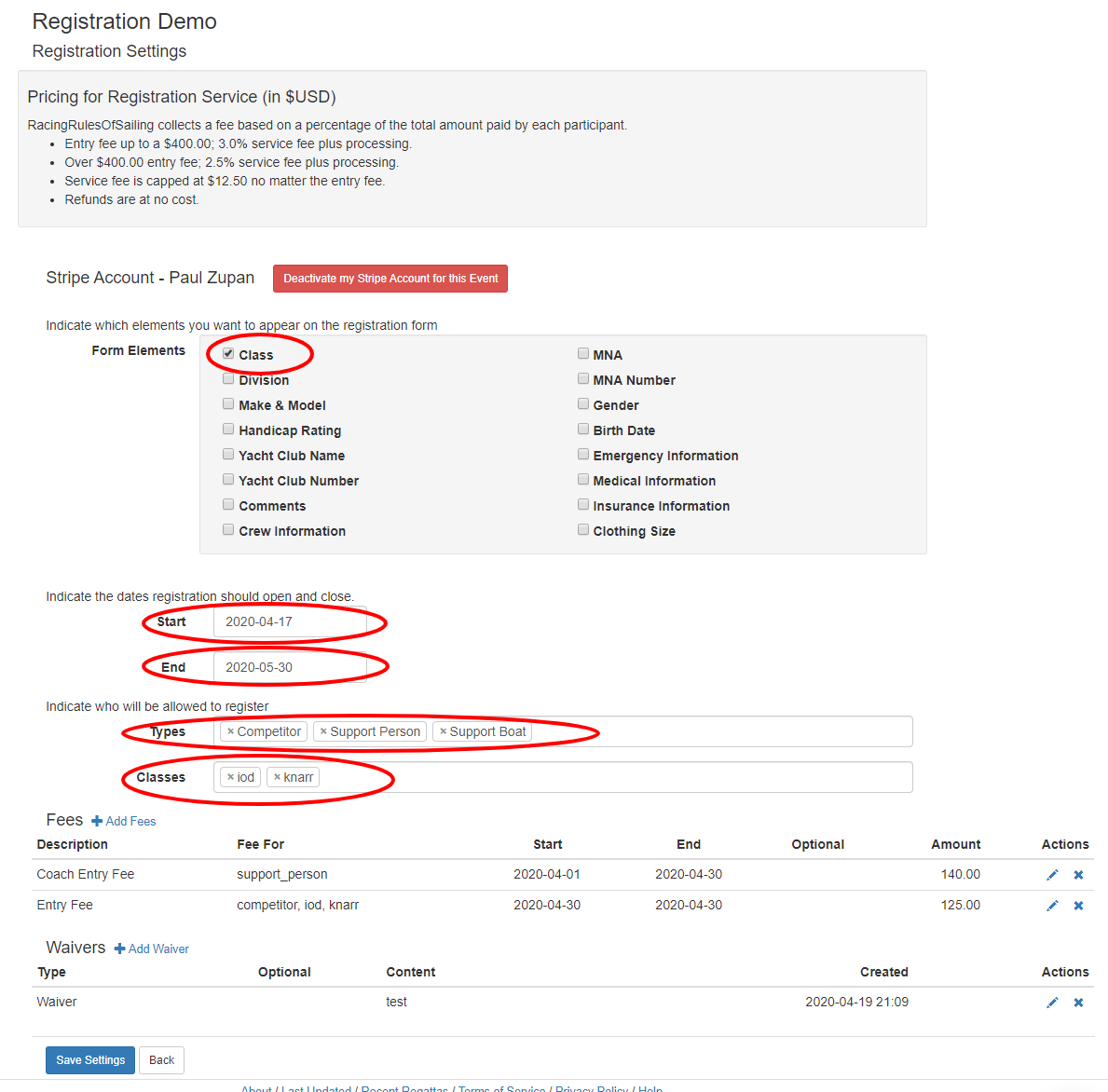
Next you'll need to indicate what fields you want to appear on the registration form. The above demonstrates just the Class field selected.
You can also choose to provide for Divisions, and require the registrant to select one. Or, to allow for handicap racing, you can indicate just the Make & Model of the boat and Handicap Rating.
You must also indicate a start and end date for accepting registrations. The registration form will not be visible to the competitors prior to the start date or after the end date.
You must also indicate who you will allow to register. At the moment, there are only three types: Competitor, Support Person and Support Boat. You can select one or all three.
And finally, if you've indicated that the Class and/or Division shall be collected on the form, you must indicate what Classes and/or Divisions will be allowed. Simply type the class name (all one word, so use a hypen or underscore) or division into the relative field, and when you hit space or enter, it will save the entry.
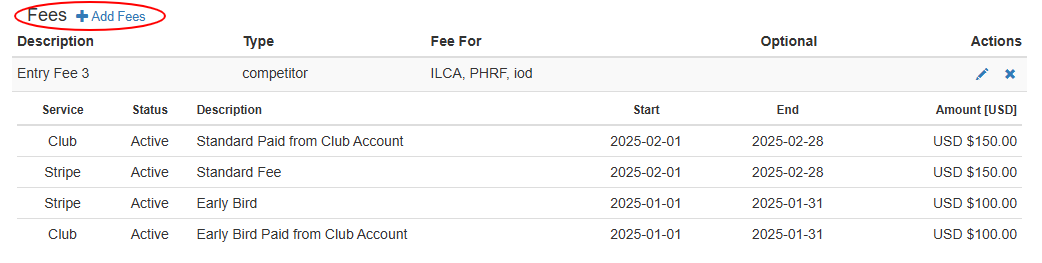
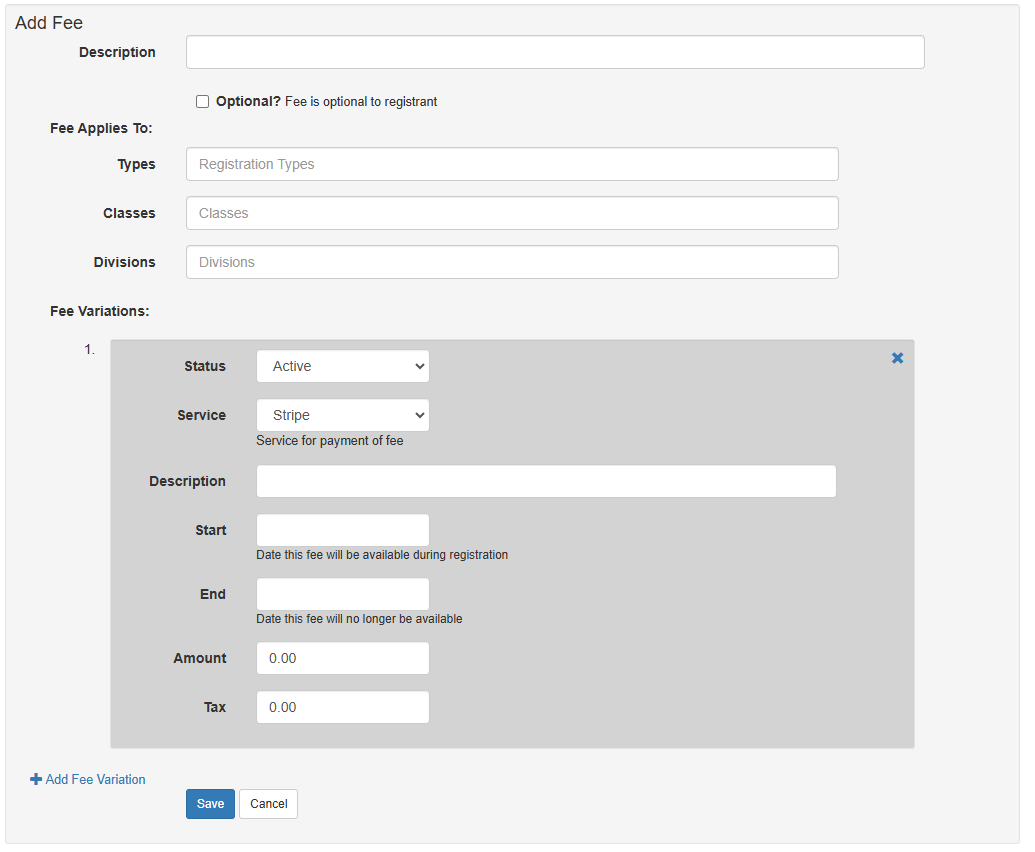
When setting up a fee for an event, you create the primary fee and then create variations of that fee. For example, if you create a primary fee of Early Entry, then you can create variations on that fee accepting either credit card payment, payment from the club member's account or other external payment source.
Examples of how to use the fee variations.
- Create a primary fee called 'Entry Fee.' Then create a fee variation called 'Early Entry' which has a start and end date specfic to your event. Then create another variation call 'Standard Entry' with appropraite dates. Then create a 'Late Entry' variation with appropriate dates.
- Create a primary fee called 'ILCA', then fee variations for different payment methods, such as credit card, club charge or other external payment. Then create another fee called '49er' with associated fee variations.
Also notice that you can create an Optional fee. This is typically used for merchandise or food. Do not set an entry fee as optional, as the competitor will presented with the opportunity to not pay it, which they will quite likely choose and then their entry is incomplete. So even if the event is free and the fee is zero, don't set the entry fee as optional.
Primary Fee
Start by entering a description for the primary fee. This description with be the prefix the competitor sees on their invoice. For example, if the primary fee description is 'Entry fee' and the fee variation is 'Early entry', the invoice will indicate it is for 'Entry fee - Early entry'.
Indicate whether or not the fee is optional to the competitor. An entry fee is not optional, merchandise can be.
Select the type of entry where the fee will be applied. You can create seperate fees for competitor, coach and support boats this way.
Then indicate to which classes and/or divisions the fee will apply. Every class and division must have an entry in fees. They can all be on the same primary fee, but if you don't include one of the classes on a fee, anyone entering under that class will not have a fee for their entry.
Fee Variation
The status field allows you to disable a fee variation without deleting it.
The service field is for you to select the type of payment you expect. Selecting Stripe allows for charging directly to credit cards (and other services) via Stripe, but you must have a Stripe account associated for this. Selecting Club or External allows you to enter payments manually via a separate payment interface (see below). Exempt is for limited situations where RacingRulesOfSailing.org does not charge a fee on payment not generally applicable to your event.
Enter a description. Again, this is the second half of the description that will appear on the invoice.
Enter a start and end date. If you don't intend for fees to overlap, make sure the earlier fee ends before the later fee applies, otherwise the competitor will be allowed to select from both.
Enter the amount and tax. To the extent you have multiple classes with the same fee, put them all on one primary fee. That reduces the complexity of the fee structure greately.
After you have set up your primary fee and all it's fee variations, make sure you save that entry.
For testing purposes (or if you won't charge for anything in relation to Registration), you can add an entry fee with a zero amount. If all the event fees you enter have a zero amount, you don't need to set up a Stripe account, and Registration on RacingRulesOfSailing.org will work without attempting to charge anything to Stripe. Remember, don't set this fee as optional. Please don't abuse this feature by setting up fees with zero amounts and then charge for the event through some other source.
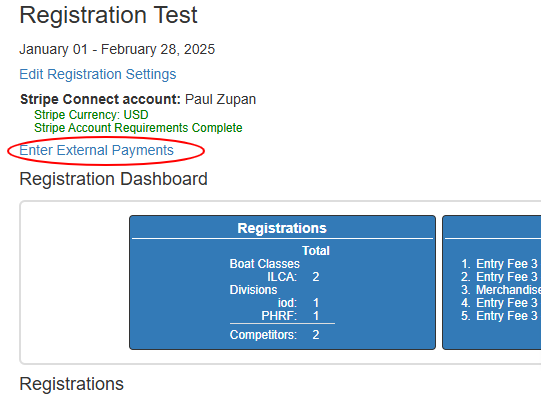
If you choose to accept payment from club member accounts or from some other external source, a link will appear on the Registration panel. It will take you to a page where you can enter the payments for registrations as they are received. RacingRulesOfSailing charges a fee for the registration system, and the fee applies to external sources of payment. You will find an invoice on the Event Panel where the charges for the external fees are identified. The organizing authority must pay that invoice after the end of the event.

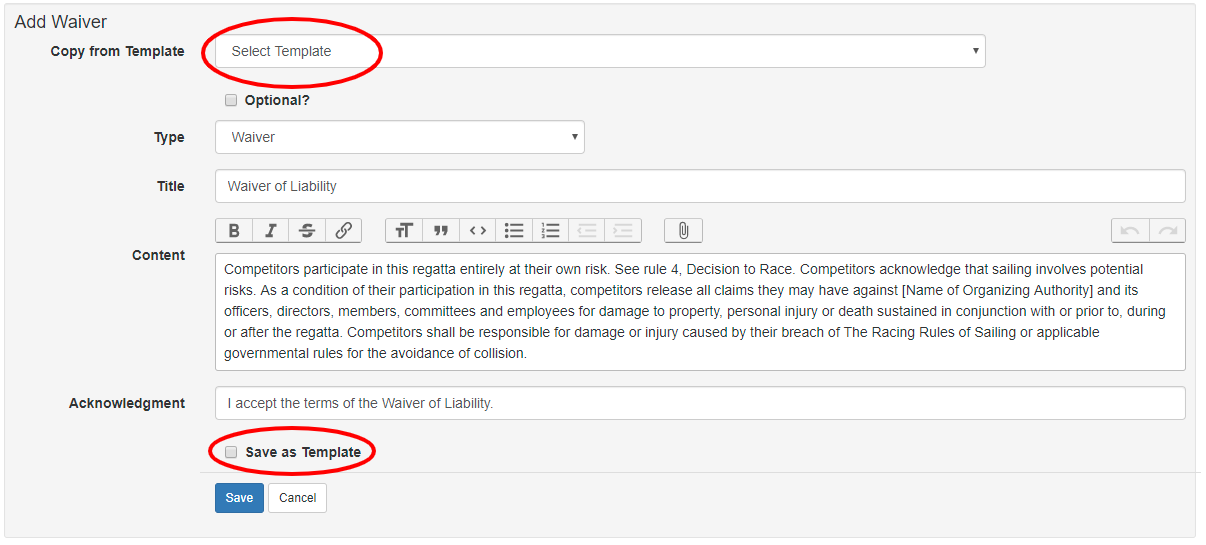
Enter the type, title and content of your waiver. Include an acknowledgement only if you want the registrant to be required to acknowledge the waiver.
You can then Save as Template. You won't see any documents available in Copy from Template until you save your first document as a template. But once you've built a library of templates, you'll be able to Copy from Template to quickly generate your waivers. Copy from Template is destructive in that it will completely replace your current document with a copy of the template. Any edits to the current document will be lost.
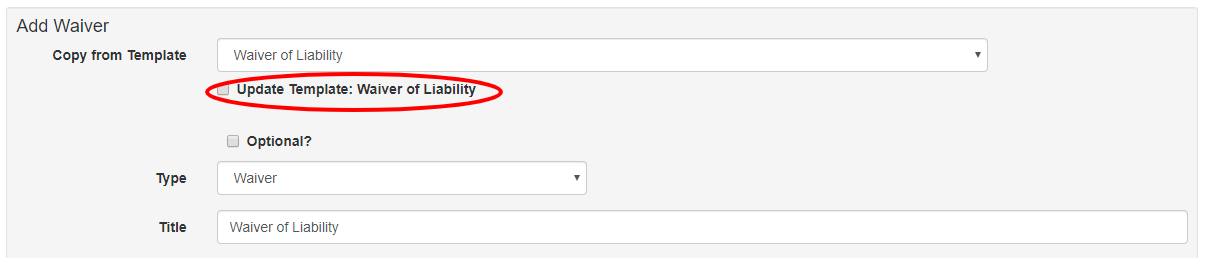
When you edit a document that has been copied from a template, you can choose to Update Template, which will copy the changes you made to your document into the template. This is destructive. It will replace your existing template with the changes you made to the current document, so you will completely replace the template with the current document.