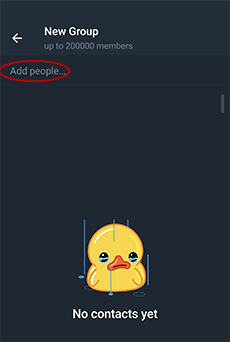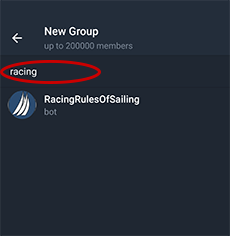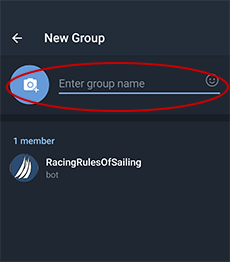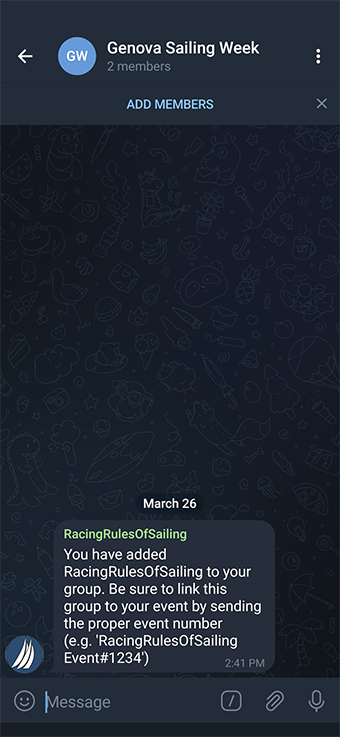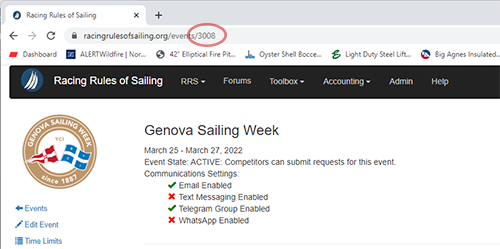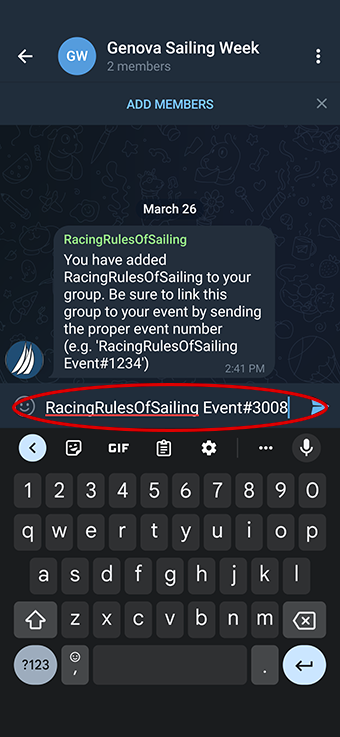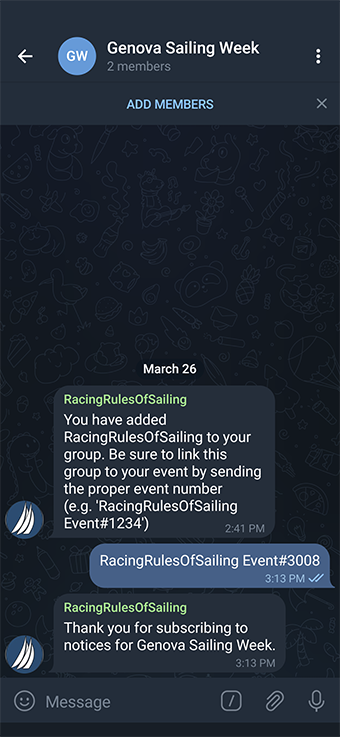Telegram is a cloud-based mobile and desktop messaging app with a focus on security and speed. You can use Telegram on all your devices at the same time — the messages sync seamlessly across any number of your phones, tablets or computers.
With Telegram, we can send messages, photos, videos and files of any type (doc, zip, mp3, etc). To do so, we (you) create a public Telegram group anyone can join (up to 200,000 people). As a result, Telegram is like SMS and email combined — and can take care of all your event's messaging needs.